Microsoft Rolls Out New Update for Copilot on Windows
Published 10 January 2025
Technologies
By Elite Digital Team
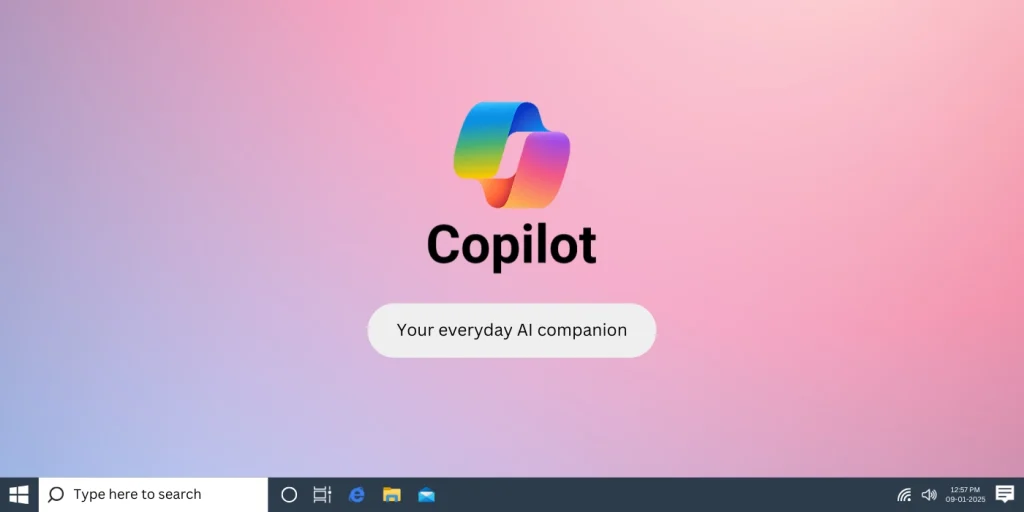
Why Copilot is Important for Windows
Copilot is important in Windows because it is an artificial intelligence tool that provides improvement of the user interface and increases the efficiency of their work.
Here are some reasons why Copilot is essential:
1. Time-Saving and Increased Efficiency: Users can finish their tasks with the assistance of Copilot as fast and efficiently as possible. When one has to replicate a certain action, or perform multiple activities like changing settings, searching for files or even creating reminders, automation comes in handy by performing these steps for you. This helps the users to get more work done or more work through less interruption.
2. Personalized User Experience: What makes Copilot truly unique is the ability to work out a personalised approach for each user’s working style along with the preferences they indicated. For instance, when you are working on a document it is able to suggest areas of focus that would be helpful in the current project. This saves time to be spent on searching or readjusting the controls again and again.
3. Better Search and Navigation: The search component of Copilot is several orders higher than simply searching for files in Windows. They have the option to simply tell Copilot where they want to go, what they want to do, so it can help them locate a file or an application and therefore they are not distracted from other tasks when working.
4. Enhanced Multitasking: We Schiavello point out that Copilot optimizes tasks, enabling users to work on several projects at once. Whether the user is multitasking in between projects or task juggling, Copilot gets the right information or tools in front of the user faster, thus improving the control of the tasks at hand.
5. Accessibility for All Users: Copilot is helpful for people with impairments of physical or mental characteristics to navigators Windows environment. For instance, using voice commands or simple requests, to operate the system, technology becomes accessible to all people.
6. Integration with the Microsoft Ecosystem: Copilot also works hand in hand with Microsoft team applications such as Word, excel, PowerPoint, and the likes. It is helpful when typing emails, producing documents, and in the summarizing of material, making difficult tasks easy one-click operations.
7. Natural Language Processing: Users are not rigid in commands because Copilot is also capable of interpreting natural language. What they have basically done is allow you to pose simple commands like, “Set a reminder for tomorrow’s meeting,” and Copilot will solve the problem for you.
Steps to Use Copilot in Windows:
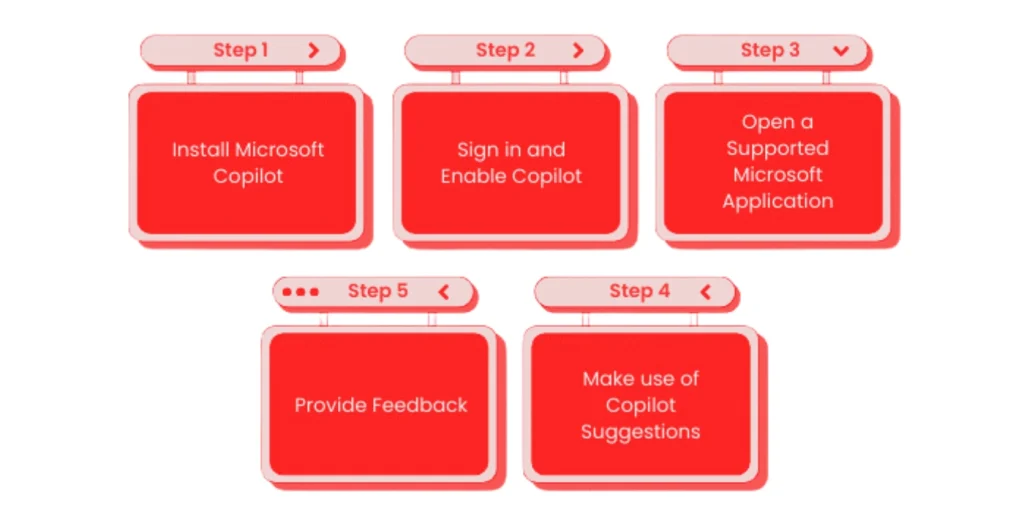
1: Check and Install Microsoft Copilot: Copilot available only for devices with Windows 11 installed or with an update to a later version of the operating system. Click on ‘Settings’ and in the drop-down list select ‘System’ then click the ‘About’ tab to confirm your Windows version installed. But if you are still using an operating system that is less than Windows 11 you will be able to upgrade your operating system to get the best out of copilot. This feature is particularly tailored to run in the updated version, as to avoid complications due to incompatibility.
2: Microsoft Edge and Copilot Integration: Once and for all, Copilot integrates into Microsoft Edge fluidly and improves its performance while making your work easier. It is integrated further, to let you harness Copilot for advanced web searches- content suggestions- as well as other queries all from within the browser. For example, you can tell Copilot to explain what it reads on web pages, generate emails, or find the information you need without going to a different window. To get the best out of it, use the latest version of Microsoft Edge. Combining these two applications alters the way you manage the browser making it much easier and more effective to use.
3: Sign in with Your Microsoft Account: To have the option to utilise Copilot, you have to log in with your Microsoft account. It also ties you to all the Microsoft services and makes your experience seamless. First, make sure you do not have a Microsoft account; therefore, get one at the Microsoft site or device’s settings. After the registration, connect your account to your Windows device. This step is necessary because by allowing Copilot to gain access to the required settings you will be able to get better and faster assistance for your tasks.
4: Activate Copilot: Activating Copilot on your Windows device is easy and quick. Then using the keyboard shortcut “Windows + C” or clicking the Copilot icon in the taskbar, it can be turned on. In case you don’t like activating directly, a Copilot assistant window will open up on your screen once a command is given. From there you simply begin typing your requests or using voice commands to interact with it. Copilot is ready to help with setting reminders to search for files or whatever else you might want to do. Your device must be connected to the internet for the best user experience.
Is Copilot Suitable for Your Business?
AI powered assistant Copilot could change the game of how your business works by taking the manual work off your shoulder in routine tasks such as drafting emails, organizing meetings, files management, etc. But Copilot can also be a huge help to businesses who are aiming to increase efficiencies by saving time and boosting team collaboration.


